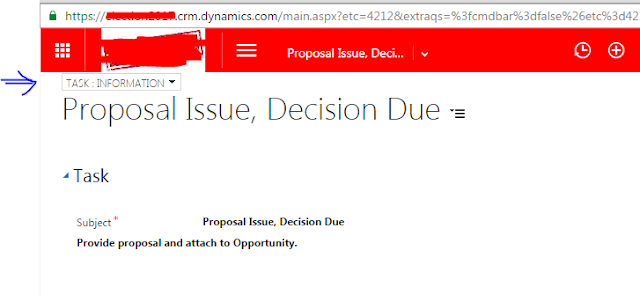OpenEnityForm is used to one entity form, with this we can open create record form or existing record. Also when opening for creating new record we can pass values which will be default set on form.
Xrm.Utility.openEntityForm(name,id,parameters,windowOptions)
This
function has 4 different parameters, only name is required, and all other are
optional parameters. Here name parameter is entity logical name.
name:
Suppose
you want to create task when contact record is updated, then we can use
OpenEntityForm without any optional parameters or with parameters.
Xrm.Utility.openEntityForm("task");
This will
open create task form, no default values will be set.
Id:
When id
value specified, existing record with id specified will be opened, when record
with GUID provided is not exists in system, then error will be thrown by
system.
Xrm.Utility.openEntityForm("task",
“B2DF0F4F-737A-E611-80DB-C4346BAC4B78”);
Paramters:
If you
want to set subject and description of task when new task is created from
contact then you can pass additional parameter, and that value will be set on
task form.
var parameters = {};
parameters["subject"] = "Followup task";
parameters["description"] = "Follow up task for contact .";
Xrm.Utility.openEntityForm("task", null, parameters);
Note: When setting parameter for creates
entity, that attribute must be on form and name of attribute should match,
otherwise create form will not be opened.
Here
are some more examples, for how to set / pass parameter values of different
data types.
Option Set:
var parameters = {};
parameters["gendercode"] = "1"; //1 : Male, 2 : Female
String / Numbers:
var parameters = {};
parameters["name"] =
"John Smith";
parameters["new_salary"] = "10000";
Datetime:
var parameters = {};
parameters["birthdate"] = "10/23/1985";
or
var startDate = new Date();
startDate.setDate(new Date().getDate() + 3);
parameters["actualstart"] = startDate.format("MM/DD/YYYY");
Note: You cannot use javascript date directly in
parameters like parameters["actualstart"] = new Date(); CRM will
throw “Expected 'DateTime' data type for 'actualstart' parameter in
'Request.QueryString'.”
Lookup:
There are different lookups in MS
CRM. Using parameters you CANNOT set
value for partylist and regarding lookups. Other lookups are simple lookup, customer
lookup and owner lookup.
When setting customer or owner
lookup you have to specify type.
When passing parameter you need to
use “name” or “type” suffix in attribute name.
Simple lookup:
var parameters = {};
parameters["leadid"] = "2878282E-94D6-E111-9B1D-00155D9D700B";
parameters["leadidname"] = "ABC Inc";
Customer lookup:
var parameters = {};
parameters["parentcustomerid"]="2878282E-94D6-E111-9B1D-00155D9D700B";
parameters["parentcustomeridname"]="Contoso";
parameters["parentcustomeridtype"]="account";
If contact entity
var parameters = {};
parameters["parentcustomerid"]="2878282E-94D6-E111-9B1D-00155D9D700B";
parameters["parentcustomeridname"] = "Contoso";
parameters["parentcustomeridtype"] = "contact";
Owner Lookup:
var parameters = {};
parameters["ownerid"] = "B2DF0F4F-737A-E611-80DB-C4346BAC4B78";
parameters["owneridname"] = "Jamie Reding";
parameters["owneridtype"] = "systemuser";
When team
var parameters = {};
parameters["ownerid"] = "B2DF0F4F-737A-E611-80DB-C4346BAC4B78";
parameters["owneridname"] = "service";
parameters["owneridtype"] = "team";
With default field values parameters
you pass custom query string parameters also. For how to set query string parameters
check
navbar parameter:
This
parameter controls whether application navigation bar will be displayed or not.
Available
options for this parameter are
On: this is default option; with this option
navigation bar is displayed.
var parameters = {};
parameters["navbar"] = "on";
Xrm.Utility.openEntityForm("task", "B681AC0C-91DF-E311-B8E5-6C3BE5A8B200", parameters)
Off: application navigation bar will not be displayed;
users can navigate using interface elements or back and forward buttons.
var parameters = {};
parameters["navbar"] = "off";
Xrm.Utility.openEntityForm("task", "B681AC0C-91DF-E311-B8E5-6C3BE5A8B200", parameters)
Entity: On an entity form, only the
navigation options for related entities are available. After navigating to a
related entity, a back button is displayed in the navigation bar to allow
returning to the original record.
var parameters = {};
parameters["navbar"] = "entity";
Xrm.Utility.openEntityForm("task", "B681AC0C-91DF-E311-B8E5-6C3BE5A8B200", parameters)
cmdbar parameter:
With this option we
can control application command bar, if this parameter set to true (default),
then command bar will be displayed, when it is set to false, then no command
bar will be displayed.
True
value:
var parameters = {};
parameters["cmdbar"] = true;
Xrm.Utility.openEntityForm("task", "B681AC0C-91DF-E311-B8E5-6C3BE5A8B200", parameters)
False
value:
var parameters = {};
parameters["cmdbar"] = false;
Xrm.Utility.openEntityForm("task", "B681AC0C-91DF-E311-B8E5-6C3BE5A8B200", parameters)
windowsOptions:
This option controls whether form
need to be opened in new window or in same window.
Default value for this parameter is
false, if wants to open in new window
then we need to specify true value for this parameter.
var windowsOptions = {};
windowsOptions["openInNewWindow"] = true;
Xrm.Utility.openEntityForm("task", "B681AC0C-91DF-E311-B8E5-6C3BE5A8B200", parameters, windowsOptions);
Here is complete example
var parameters = {};
/*String*/
parameters["firstname"] = "John";
parameters["lastname"] = "Smith";
/*Option set 1: Male, 2: female*/
parameters["gendercode"] = "1";
/*Date time*/
parameters["birthdate"] = "10/28/1985";
/*other option to set date
time*/
// var startDate = new
Date();
// startDate.setDate(new
Date().getDate() + 3);
//
parameters["actualstart"] = startDate.format("MM/DD/YYYY");
/*Number*/
parameters["new_salary"] = "10000";
/* Lookup - customer type*/
parameters["parentcustomerid"] = "2878282E-94D6-E111-9B1D-00155D9D700B";
parameters["parentcustomeridname"] = "Contoso";
parameters["parentcustomeridtype"] = "account";
/*Lookup - simple*/
parameters["leadid"] = "B681AC0C-91DF-E311-B8E5-6C3BE5A8B200";
parameters["leadname"] = "Contoso Inc";
/* lookup - owner type*/
parameters["ownerid"] = "B2DF0F4F-737A-E611-80DB-C4346BAC4B78";
parameters["owneridname"] = "marketing";
parameters["owneridtype"] = "team";
/*set navigation option, available options are: on (default), off,
entity*/
parameters["navbar"] = "on";
/*set command bar option , available options are: true (default),
false*/
parameters["cmdbar"] = true;
/*set windows options, available options are: true, false (default)*/
var windowsOptions = {};
windowsOptions["openInNewWindow"] = true;
Xrm.Utility.openEntityForm("contact", null, parameters, windowsOptions);