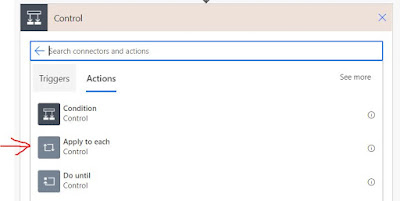Recently we had a requirement to add one new flag in
Product entity. Once flag added, I need to update some of the products based on
some criteria. But to update products either I need to open each product and
update flag or need to find some another way. So, I thought of writing my first
power automation flow.
This is just one-time update job, so I created manually
trigger flow.
In this flow I used fetch xml query to pull products
which I want to update and used for each (Apply to Each) loop to update product.
- Start creating flow from blank
-
So far, we are not connected to Common data service. To pull data from D365, you need to connect to D365 using common Data Service and choose environment. Once Connected to D365, use List Records Action in Common Data Service.
· For List Records Action you need to specify Entity name and there are different options to retrieve records. I used FetchXml.
· Now there are many records and need to update one by one. When using workflow in D365 CRM we cannot update one-by one record in single workflow until we write some custom code. But now in power automation you can using basic loops like Apply to Each.
· Apply to Each loop is a For Each loop. Which will give you each item. Here we are pulling products and passing to Loop, so need to get each product. In Select an output from previous steps, select list value. Which is a single product value.
· Now we need to work in Loop. Click add Action in Loop and use Common Data Service à Update Record.
· In Update Record action, use entity name as Product and then Item Id will be Product Unique Identifier. And then need to set attributes whose values need to be updated.