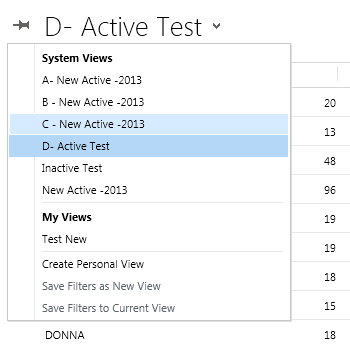To show full label on form there are two option.. Supported way.. and unsupported way..
Supported option:
You can show complete label on CRM form by using HTML web resource. You need to create HTML web resource and add that web resource as label for attribute.
And in the HTML web resource add complete label.
For your attribute whose label is too big.. don't show label on the form by changing field property.
Add Two column section on form and add this field into section.
Add new HTML web resource to form in above section and set web resources properties as
Add your label text inside html web resource.. save and publish your form.
then label will be shown as
Unsupported option:
Go to CRM server where your CRM web application installed.
CRMWeb\_common\styles\fonts.css.aspx
Open above file in text editor
Add CSS element into this file.
- .ms-crm-InlineEditLabel { white-space: normal !important; }
Save file.. Do iis reset and check your CRM form.
There are advantages and disadvantages of both options..
If you are doing by supported way then for each long label attribute you need to create and add new html web resource on form. but if you are doing by unsupported way you don't need to create html web resource.
Main problem with unsupported is that when you install any roll ups you need to make these change in file..