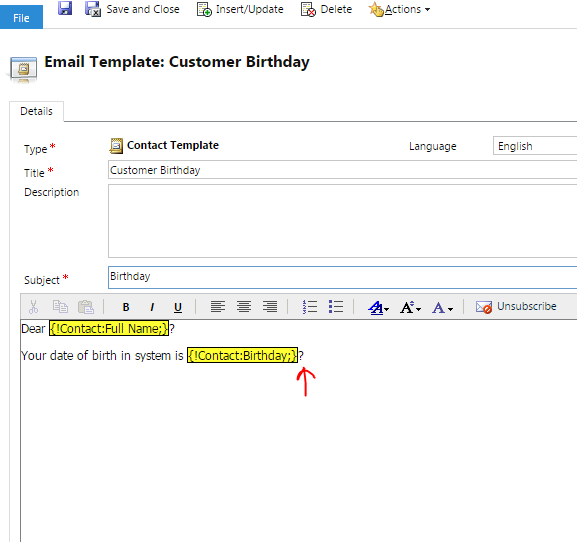Attribute Type(s)
|
Operators
|
Result
|
|
Single Line of Text
Customer Lookup Status Status Reason Two Option Option Set |
Equals
|
First Name Equals John
|
John
|
Does Not Equal
|
First Name Does Not Equals John
|
Don
|
|
Contains
|
First Name Contains Alli
|
Allison, Hallie
|
|
Does Not Contains
|
First Name Does Not Contains Alli
|
Abraham, Alex etc
|
|
Begins With
|
First Name Begins With Alli
|
Allison
|
|
Does Not Begins With
|
First Name Does Not Begins With Alli
|
Abraham, Alex etc
|
|
Ends With
|
First Name Ends With Son
|
Allison
|
|
Does Not Ends With
|
First Name Does Not Ends With Son
|
Abraham, Alex etc
|
|
Contains Data
|
First Name Contains Data
|
All records where First Name has something
|
|
Does Not Contains Data
|
First Name Does Not Contains Data
|
All records where First Name is empty.
|
|
Multiple Line of Text
|
Contains
|
Same as Single Line of
Text
|
|
Does Not Contains
|
|||
Begins With
|
|||
Does Not Begins With
|
|||
Ends With
|
|||
Does Not Ends With
|
|||
Contains Data
|
|||
Does Not Contains Data
|
|||
Currency
Whole Number Decimal Number Floating Point Number |
Equals
|
Same as Single Line of
Text
|
|
Does Not Equal
|
|||
Contains Data
|
|||
Does Not Contains Data
|
|||
Is Greater Than
|
Salary Is Greater Than 5000
|
5001, 6000, 10000
|
|
Is Greater Than or Equal To
|
Salary Is Greater Than or Equal To
5000
|
5000,5001, 6000, 10000
|
|
Is Less Than
|
Salary Is Less Than 5000
|
4999, 4500
|
|
Is Less Than or Equal To
|
Salary Is Less Than or Equal To 5000
|
5000, 4999, 4500
|
|
Primary Key
|
Equals
|
Contact Equals Allison
|
|
Does Not Equal
|
Same as Single Line of
Text
|
||
Contains Data
|
|||
Does Not Contains Data
|
|||
Owner
|
Equals Current User
|
Owner Equals Current User
|
Records owned by logged in user
|
Does Not Equal Current User
|
Owner Does Not Equal Current User
|
Records not owned by logged in User
|
|
Equal Current User Or His Reporting Hierarchy
|
Owner Equal Current User Or His
Reporting Hierarchy
|
Records owned by current user or other users from his reporting
hierarchy
|
|
Equal Current User And His Teams Or His Reporting Hierarchy And
Their Teams
|
Owner Equal Current User And His
Teams Or His Reporting Hierarchy And Their Teams
|
Records owned by current user and all teams of current user Or
other users and their teams from his reporting hierarchy
|
|
Equals Current User's Teams
|
Owner Equals Current User's Teams
|
Records owned by all teams of current user.
|
|
Equals Current User Or User's Teams
|
Owner Equals Current User Or
User's Teams
|
Records owned by current user or all teams of current user.
|
|
Equals
|
Same as Single Line of
Text
|
||
Does Not Equal
|
|||
Contains Data
|
|||
Does Not Contains Data
|
|||
Contains
|
|||
Does Not Contains
|
|||
Begins With
|
|||
Does Not Begins With
|
|||
Ends With
|
|||
Does Not Ends With
|
|||
Date Time
|
On
|
Birthday On 12/15/1985
|
12/15/1985
|
On or After
|
Birthday On or After 12/15/1985
|
12/15/1985 ,
12/16/1985,01/01/1990
|
|
On or Before
|
Birthday On or Before 12/15/1985
|
12/15/1985 ,
12/14/1985,01/01/1980
|
|
Yesterday
|
Birthday Yesterday 12/15/1985
|
12/14/1985
|
|
Today
|
Birthday Today
|
If today = 09/23/2016, then 09/23/2016
|
|
Tomorrow
|
Birthday Tomorrow
|
If today = 09/23/2016, then 09/24/2016
|
|
Next 7 Days
|
Birthday Next 7 Days
|
Excluding today next seven days
|
|
Last 7 Days
|
Birthday Last 7 Days
|
Excluding today last
seven days
|
|
Next Week
|
Birthday Next Week
|
From upcoming Sunday to Saturday records
|
|
Last Week
|
Birthday Last Week
|
From last Saturday to Sunday records
|
|
This Week
|
Birthday This Week
|
Current Week - Sunday to Saturday
|
|
Next Month
|
Birthday Next Month
|
From 1st day of Next month to last day of Next month
|
|
Last Month
|
Birthday Last Month
|
From 1st day of Last month to last day of Last month
|
|
This Month
|
Birthday This Month
|
From 1st day of current month to last day of current month
|
|
Next Year
|
Birthday Next Year
|
if current year is 2016, then records from 01/01/2017 to
12/31/2017
|
|
Last Year
|
Birthday Last Year
|
if current year is 2016, then records from 01/01/2015 to
12/31/2015
|
|
This Year
|
Birthday This Year
|
if current year is 2016, then records from 01/01/2016 to
12/31/2016
|
|
Last X Hours
|
Createon Last X Hours 2
|
If current time is 12:10 PM, then records from 10:00 AM to 12:10
PM
|
|
Next X Hours
|
Createon Next X Hours 2
|
If current time is 12:10 PM, then records from 12:10 PM to 2:00
PM
|
|
Last X Days
|
Createon Last X Days 2
|
If today is 09-26-2016, then records from 09-24-2016 12:00 AM,
to 09-26-2016
|
|
Next X Days
|
Createon Next X Days 2
|
If today is 09-26-2016 12:12 PM, then records from 09-26-2016
12:12 PM, to 09-28-2016 12:00 AM
|
|
Last X Weeks
|
Createon Last X Weeks 2
|
If today is 09-26-2016 12:15 PM Monday, then records from
09-12-2016 12:00 AM to 09-26-2016 12:15 PM
|
|
Next X Weeks
|
Createon Next X Weeks 2
|
If today is 09-26-2016 12:15 PM Monday, then records from
09-26-2016 12:15 PM to 10-10-2016 12:00 AM
|
|
Last X Months
|
Createon Last X Months 2
|
If today is 09-26-2016 12:15 PM Monday, then records from
07-26-2016 12:00 AM to 09-26-2016 12:15 PM
|
|
Next X Months
|
Createon Next X Months 2
|
If today is 09-26-2016 12:15 PM Monday, then records from
09-26-2016 12:15 PM to 11-26-2016 12:00 AM
|
|
Last X Years
|
Createon Last X Years 2
|
If today is 09-26-2016 12:15 PM Monday, then records from
09-26-2014 12:00 AM to 09-26-2016 12:15 PM
|
|
Next X Years
|
Createon Next X Years 2
|
If today is 09-26-2016 12:15 PM Monday, then records from
09-26-2016 12:15 PM to 09-26-2018 12:00 AM
|
|
Any Time
|
Createon Any Time
|
Where createdOn is not null.
|
|
New operators in 2016
|
Older Than X Minutes
|
Createon Older Than X Minutes 20
|
All records except records created in last 20 mins. If today is
09-26-2016 12:20 PM, then all records created before 09-26-2016 12:00 PM
|
Older Than X Hours
|
Createon Older Than X Hours 2
|
All records except records created in last 2 hours. If today is
09-26-2016 12:20 PM, then all records created before 09-26-2016 10:20 AM
|
|
Older Than X Days
|
Createon Older Than X Days 2
|
All records except records created in last 2 days. If today is
09-26-2016 12:20 PM, then all records created before 09-24-2016 12:20 PM
|
|
Older Than X Weeks
|
Createon Older Than X Weeks 2
|
All records except records created in last 2 Weeks. If today is
09-26-2016 12:20 PM, then all records created before 09-12-2016 12:20 PM
|
|
Older Than X Months
|
Createon Older Than X Months 2
|
All records except records created in last 2 Months. If today is
09-26-2016 12:20 PM, then all records created before 07-26-2016 12:20 PM
|
|
Older Than X Years
|
Createon Older Than X Years 2
|
All records except records created in last 2 Years. If today is
09-26-2016 12:20 PM, then all records created before 09-26-2014 12:20 PM
|
|
Contains Data
|
Same as Single Line of
Text
|
||
Does Not Contain Data
|
|||
In Fiscal Year
|
Createon In Fiscal Year
|
Filters are same as any
other Datetime operation but values are based on how you have fiscal Year and
Period.
|
|
In Fiscal Period
|
Createon In Fiscal Period
|
||
In Fiscal Period and Year
|
Createon In Fiscal Year and Period
|
||
In or After Fiscal Period
|
Createon In or After Fiscal Period
|
||
In or Before Fiscal Period
|
Createon In or Before Fiscal Period
|
||
Last Fiscal Year
|
Createon Last Fiscal Year
|
||
This Fiscal Year
|
Createon This Fiscal Year
|
||
Next Fiscal Year
|
Createon Next Fiscal Year
|
||
Last X Fiscal Year
|
Createon Last X Fiscal Year
|
||
Next X Fiscal Year
|
Createon Next X Fiscal Year
|
||
Last Fiscal Period
|
Createon Last Fiscal Period
|
||
This Fiscal Period
|
Createon This Fiscal Period
|
||
Next Fiscal Period
|
Createon Next Fiscal Period
|
||
Last X Fiscal Periods
|
Createon Last X Fiscal Period
|
||
Next X Fiscal Periods
|
Createon Next X Fiscal Period
|
||
Tuesday, September 27, 2016
Advanced Find operator
Monday, September 26, 2016
Email template : Show Date or Time portion only for DateTime attribute
Sometime when sending emails using email templates we do not
want to show time portion, e.g. BirthDate.
Contact record
Email Template
Email using template
- Create Solution, with email template
- Export Solution to local machine
- Open Customization.xml file.
- Look for email template
- In Email template XML, check presentationxml tag.
It will look like
<template><text><![CDATA[Dear ]]></text><slugs><slug><entity>contact</entity><attribute>fullname</attribute></slug><default></default></slugs><text><![CDATA[ <font face="Tahoma, Verdana, Arial" size=2
style="display:inline;"></font><div>Your date of birth
in system is ]]></text><slugs><slug><entity>contact</entity><attribute>birthdate</attribute></slug><default></default></slugs><text><![CDATA[ </div><div><br></div>]]></text></template>
6. This is decoded HTML, you can use
online HTML decoders to decode, or look for attribute, e.g. BirthDate
< template >< text > <![CDATA[Dear ]] >< /text >< slugs >< slug >< entity >contact< /entity >fullname< /attribute >< /slug >< default >< /default>< /slugs >< text >< ![CDATA[?< font face="Tahoma, Verdana, Arial" size=2 style="display:inline;" >< /font >< div >Your date of birth in system is ]] >< /text >< slugs >< slug >< entity >contact< /entity >< attribute >birthdate < /attribute >< /slug >< default >< /default >< /slugs >< text >< ![CDATA[?< /div >< div >< br >< /div >]]>< /text >< /template >
7.Change
8. Encode template HTML, and put it back into Customization.xml file in presentationxml tag.
9. Save customization file, Zip and re-import to
CRM.
10. Don't Forgot to publish solution.
Note: It might be when you re-import solution some special character added in template.
Remove special character, save template
Now try now email with same template, and you will see only date portion of BirthDay.
In case want to show only time from datetime field, in email template then change
7.Change
Friday, September 23, 2016
Email Signature
In CRM 2016 / Online, you can create email signature, which
will be used when sending emails from CRM.
- Email Signature will be created for Individual user or team
- User can create more than one email signatures
- Default signature will be automatically added to email when email created in CRM system.
- User can select different signature for email, if user has more than one signature.
- Each user or team has only one default signature.
- When you change the owner of an email signature, the signature reverts to non-default. For example, a signature is a default for user A. User A assigns it to queue X and queue X already has a default signature. The signature assigned will be non-default for queue X. If queue X does not have a default signature, the new signature will become the default signature.
- When Form field in email changed, email signature for User / Queue owner will be automatically added to email, if user / queue owner has default signature.
To create Email signature
- Then select Email Signatures tab
- Create new Signature
You can set default signature, by
clicking on “Set as Default” ribbon button.
If want to remove default signature,
for default signature ribbon button will be “Remove Default”.
- Once Signature is created, now create email
- By default Form field will be user, and if user has default signature, then signature will be automatically populated in email.
- If there are multiple signature for users and don’t want to use default signature for email, then use “Insert Signature” button shown in Email rich text box ribbon.
Subscribe to:
Posts (Atom)