In MS CRM when wants to create entity with more attributes,
easy option is data Import tool.
In CRM you can create entity and attributes with Data Import
tool.
To create entity with Data Import tool
1. Create Excel file with all required attributes
in it.
Keep First Column as Attribute Name and enter
values with respective data type.
If there are any pick list columns and want to create
all values also, and then need to add those many row in excel—each row one pick
list value.
2. Save this Excel file as CSV file.
3. Now Open CRM Data Import wizard and upload csv
file created.
4. Click Next, if CSV file with comma (,) as Field
delimiter and Quotation mark (“) as Data delimiter, then no need to change
delimiter settings, Otherwise settings change as per CSV.
In Delimiter settings check First row
contains Columns Headings option.
5. In Next screen select Default (Automatic Mapping) and click next
6. Here to create new entity need to select “Create
New” Option in Action, Enter Record Type Name, plural Name and Primary Field
7. Click next, now you need to Create a map
attributes.
9. Enter Attribute name, if it is different from
CSV file, and select Appropriate Data type.
Text:
Option Set:
Look up:
Two options:
10. Once data type and attribute entered this field
is shown as mapped.
11. Repeat same process for all other attributes.
12. Once all attributes are mapped, Click Next and
start importing.
13. CRM will create New Entity and Attributes and
then starts importing data.
When mapping any lookup values, you have to map with unique
column in parent entity, otherwise that record will not be imported and error
will be thrown.
Once Data Imported.. you will have Entity with attributes and Data also..






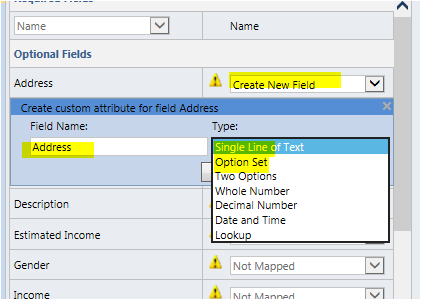




this is very helpful, but I am running into one issue. How do you get the new fields to be created with the prefix set on an unmanaged solution? I've tried this a few times and every time the fields are created with the new_ prefix.
ReplyDeleteHi caiello, have you tried to manually edit the default Publisher?
DeleteThis comment has been removed by the author.
ReplyDeleteany update on how to change _new prefix to other prefix?
ReplyDeleteyou can change the prefix in the default publisher and it will change the created fields prefix
ReplyDeleteHowdy! I know this is somewhat off topic but I was wondering if you knew where I could find a captcha plugin for my comment form? I’m using the same blog platform as yours and I’m having problems finding one? Thanks a lot!
ReplyDeletecrm software development company
import export data I think this is an informative post and it is very useful and knowledgeable. therefore, I would like to thank you for the efforts you have made in writing this article.
ReplyDelete